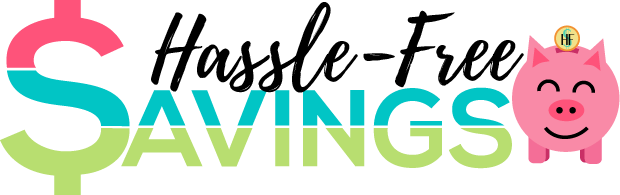*This post may have affiliate links, which means I may receive commissions if you choose to purchase through links I provide (at no extra cost to you). As an Amazon Associate I earn from qualifying purchases. Please read my disclaimer for additional details. Thank you for supporting the work I put into this site!
In this modern era, more and more businesses are going paperless for file storage. The internet makes it easy to synchronize stored files to all of your devices so you can access what is most important to you, anytime you need it. Because I manage multiple blogs and businesses, I’ve perfected an electronic file organization system that I thinks works great for me and I hope you will find them useful as well!
#1 – Get an Evernote or DropBox account
My preference for file storage is DropBox but Evernote works great as well. They make electronic file management easy to do from anywhere, including your phone. I’m not an affiliate for either company, I just love them! I tend to use Evernote more for organizing projects / web snips and DropBox is my go to for business file storage like documents, receipts, that kind of thing.
DropBox
This sets up just like any directory on your PC. What is great is you can setup folders to sync from your work computer to your home computer and vice versa.
PROS: You can delete the files on any computer, remotely. Let’s say you synch your personal file folders to your work computer and one day, you decide you are an amazing entrepreneur and you quit…forgetting to delete your personal files. With DropBox, as long as your work PC still has an internet connection, you can easily remove your DropBox folder remotely (see this article).
CONS: No OCR on Receipts. Otherwise it is pretty darn good!
Evernote
I’ll be frank, I haven’t fully explored Evernote for business document storage but there are many who swear by it. You create “stacks” instead of folders and can organize your stuff easily between stacks.
PROS – Evernote has a GREAT OCR function. That means it can recognize text in ALL documents. So lets say you can’t remember where you bought toner from last. You can search for the word “Toner” and Evernote will look through the text on all your documents, receipts, etc to find it. This feature alone makes Evernote so much more powerful than DropBox.
CONS – Can’t remote delete like DropBox. You can stop synchronization remotely but your files will still be stored on the local PC (at least that is what I gathered from this article).
Other Options
You can host your files locally in a folder but make sure your PC does routine backups if you choose this solution. I use a backup service called BackBlaze and love it. You could also use Google Drive or any of a variety of numerous other applications. The key is to use what works for YOU!
#2 – Create Folders for Each Major Area of Your Business
For the next few tips I’m going to assume a DropBox / Folder type setup but the same ideas could be applied to an Evernote Setup or any other setup.
You will want to create several folders that make sense for your business. Some generic folders that almost every business will need may include Business Documents & Receipts. From there, the possibilities are endless depending on your business. Here is a look at the setup for my Non-Profit related to horses:
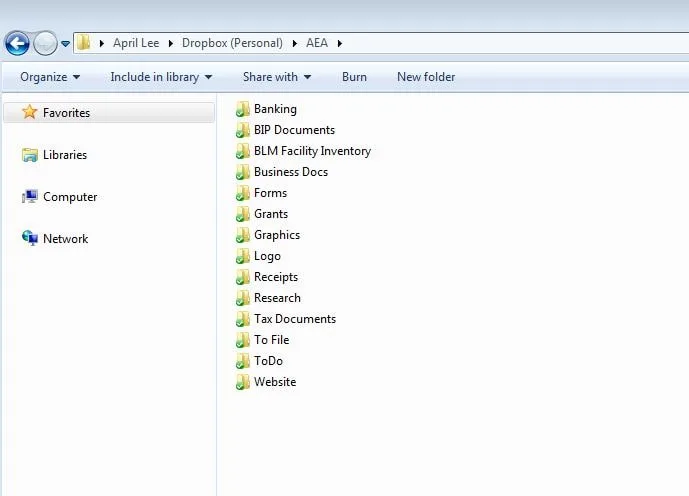
#3 – Determine a Filing System – And Stick to It!
Personally, I’m very particular when it comes to organizing my receipts. I have individual folders for each month. I name them so that they automatically appear chronologically in DropBox by using the filename structure 2018-09 September. This results in a folder that looks like this:

While this is my personal preference for this business, at my day job, the accounting department organizes receipts by vendor instead which works well for that business. Here is what that folder looks like for reference:
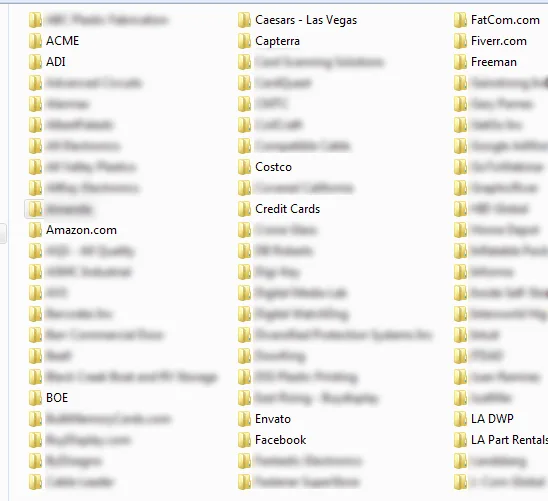
Something to consider, if I need to send my tax guy all of my 2019 receipts, for example, that is very easy to do with my system but would be difficult with the vendor folder system shown above.
#4 – Use Filenames to Your Advantage
Once your folders are all setup, naming individual files can be important as well. Receipts are a big one for me. I want to make sure the date, company or vendor and amount are in the file name for the scanned copy of the receipt. That way if I am looking for a specific receipt, I can search by any of those fields to easily find it. With Evernote’s OCR capability this might be redundant. Here is what one of my receipts folders looks like:
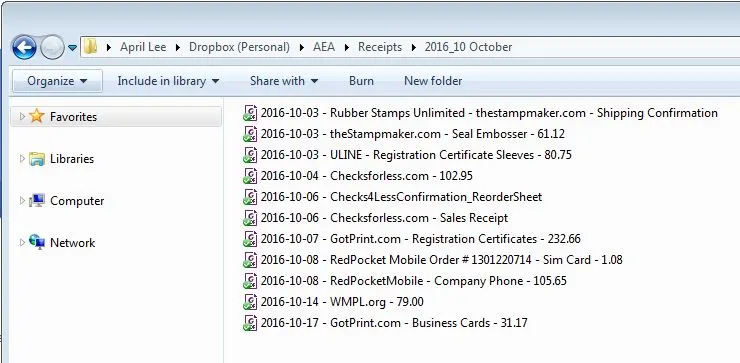
#5 – Tweak the System
Electronic file management for your business or personal files should be an ongoing process. You need to find what works for you. My recommendation is that you look at the suggestions above and consider them a starting point.
Each person is different and what works for me, may not work for you. The idea behind electronic organization is that you can quickly and easily find the files you need, when you need them!

RELATED POST
- HOW TO IMPROVE PRODUCTIVITY BY IMPLEMENTING THE POMODORO TECHNIQUE
- DIY $15 KANBAN BOARD FOR MANAGING YOUR BLOG